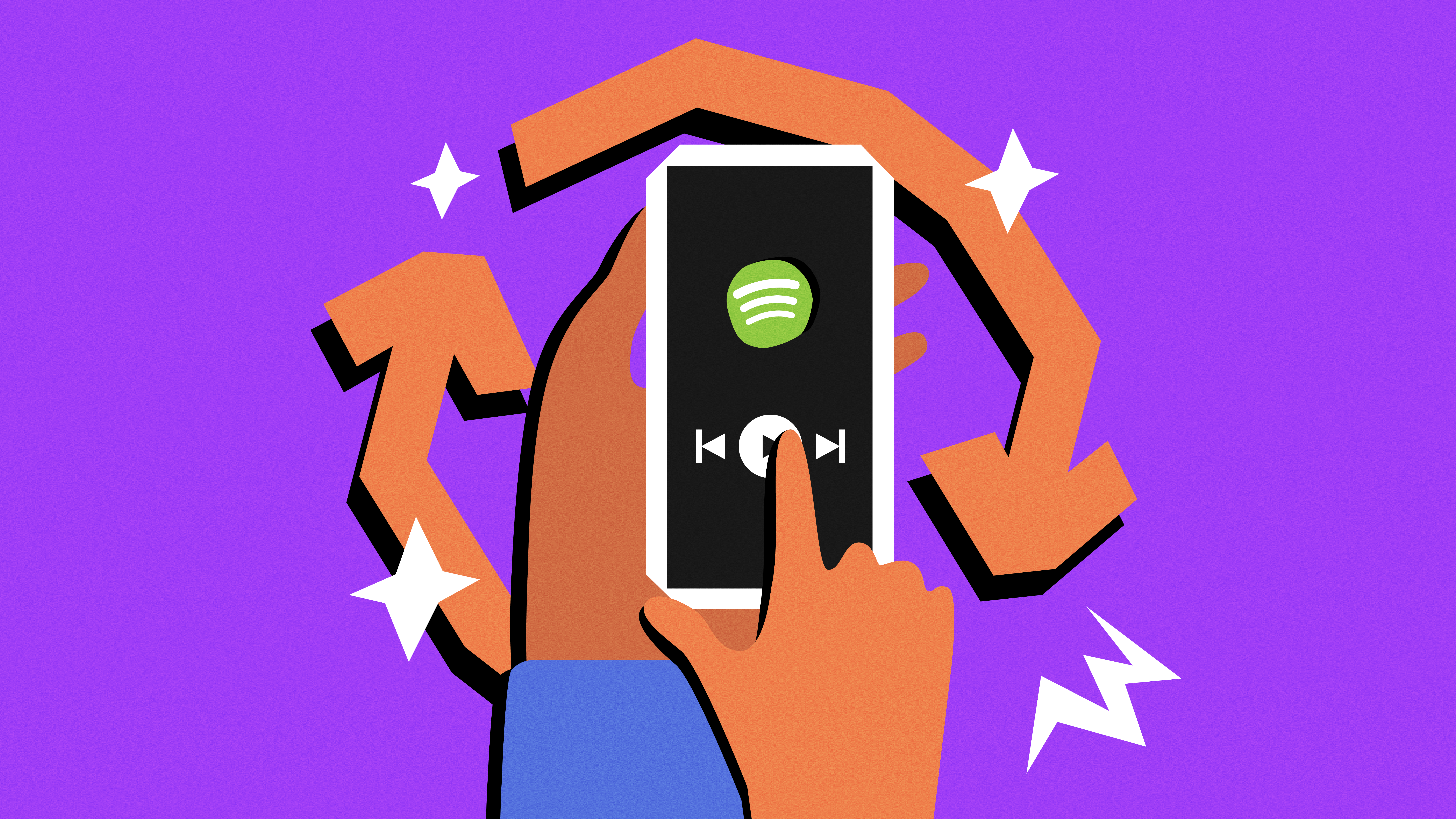
We’ve all been there before. You download an app, use it daily, but never think to check if it needs to be updated. Maybe you hear buzzing from those around you about a new feature that you just can’t seem to find.
At Spotify, we’re continuously working to provide the best experience for you, and that means pushing app updates that improve your listening journey. And if your app doesn’t have automatic updates, or you don’t check that it’s up-to-date regularly, it’s possible you could miss out.
Here are four reasons why you should make updating Spotify part of your regular routine.
1. Access to the newest features
We’re constantly dropping new features on the Spotify app to enhance your experience. Now, you can listen along with your friends with Jam, you can receive a personalized playlist that changes with your day with daylist, and Premium users can hear from their very own AI DJ just by pushing play. If your app isn’t updated, you may miss out on the fun.
2. Keep up with the latest tech
From Tinder and Instagram to BeReal, Spotify has dozens of integrations across some of your other favorite apps. To make the most of these partnerships and link up your Spotify account, both apps need to be updated to the latest versions.
3. Bug fix
We’re always improving the mobile experience, fixing bugs, and troubleshooting glitches—keeping your app up-to-date is the best way to make sure your streaming experiences run smoother than our Smooth Jazz playlist.
4. Get ready for Spotify Wrapped
Last, but certainly not least, an updated app keeps you ready for Wrapped. When the time comes for the big reveal, instead of refreshing your app at the eleventh hour, you can get right into the Wrapped experience by making sure your app is always up-to-date.
Have we convinced you yet? If you’re not running on the latest app, check out this page for more info on how to update it.




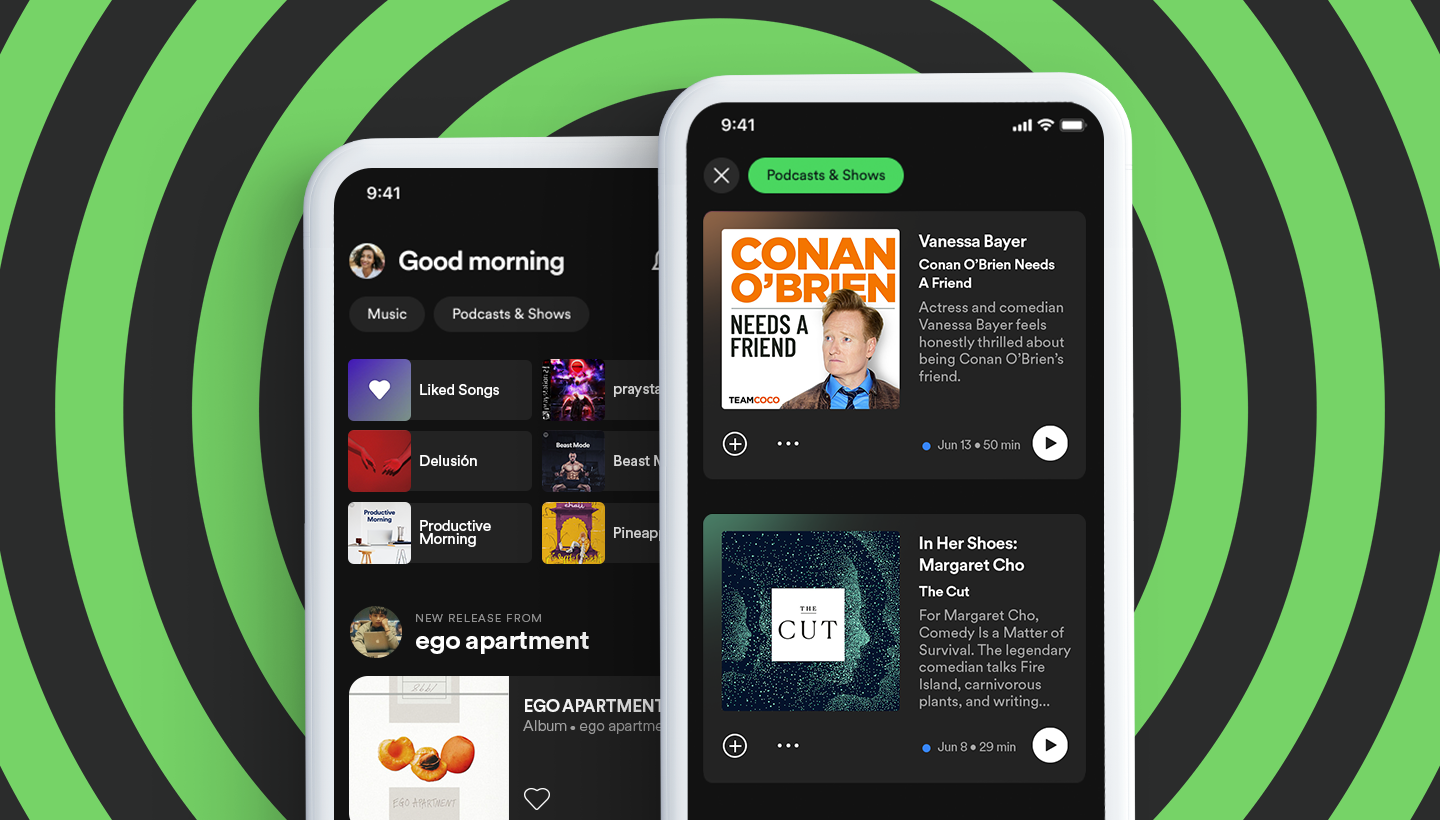
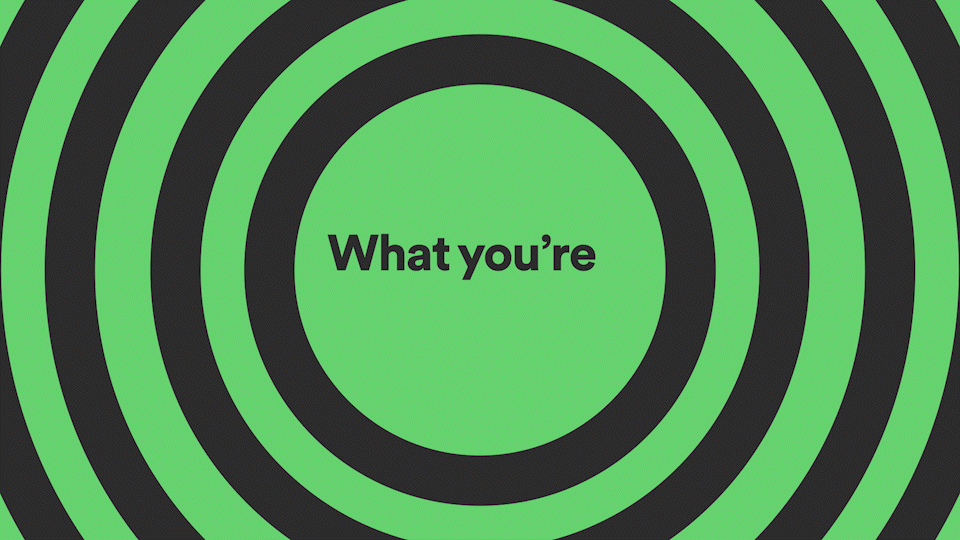
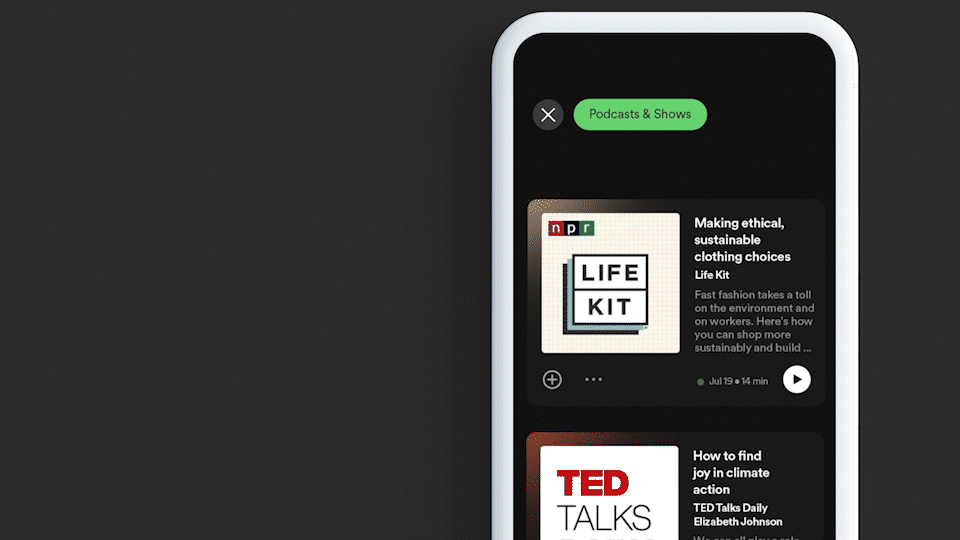
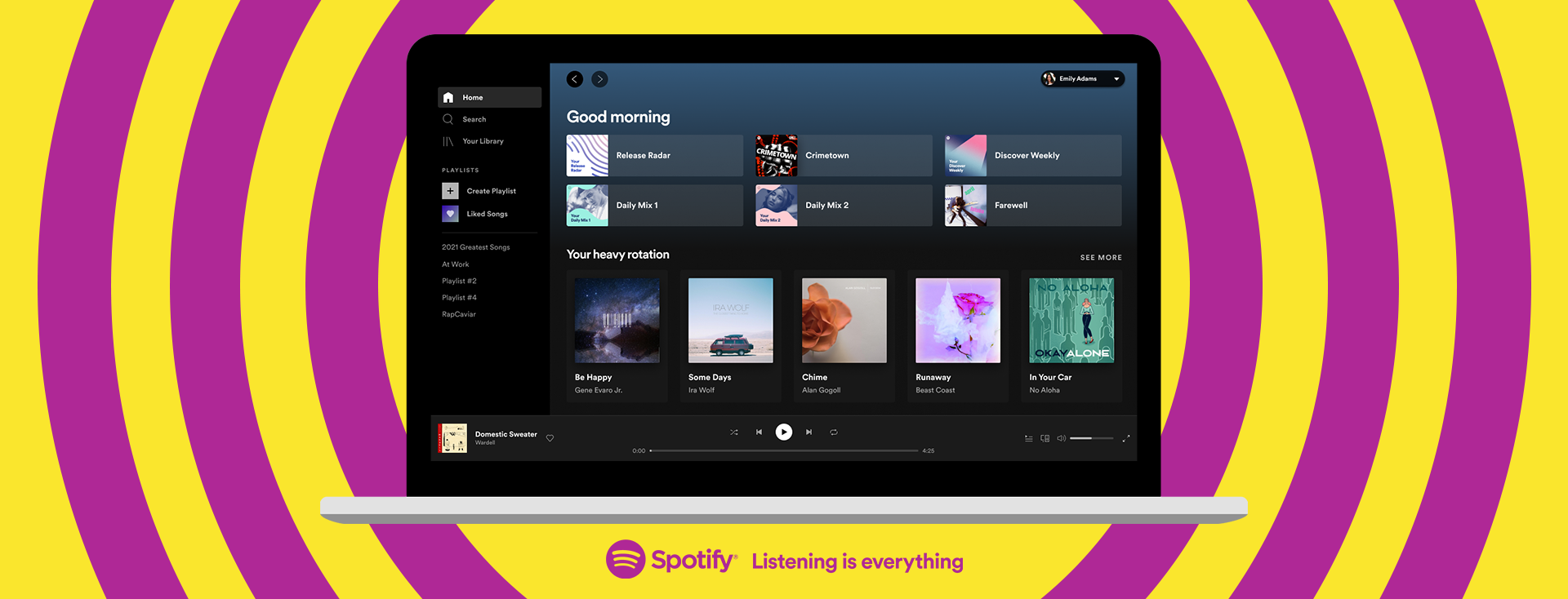
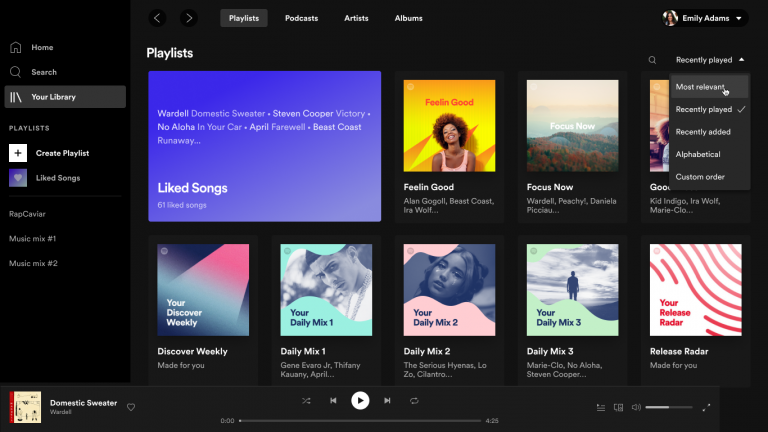
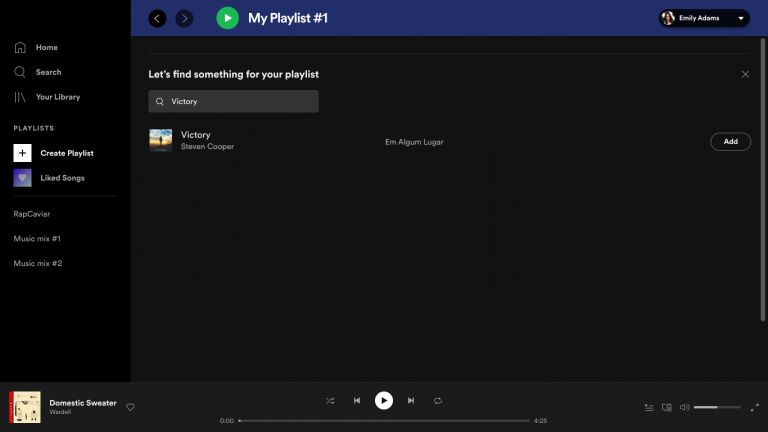
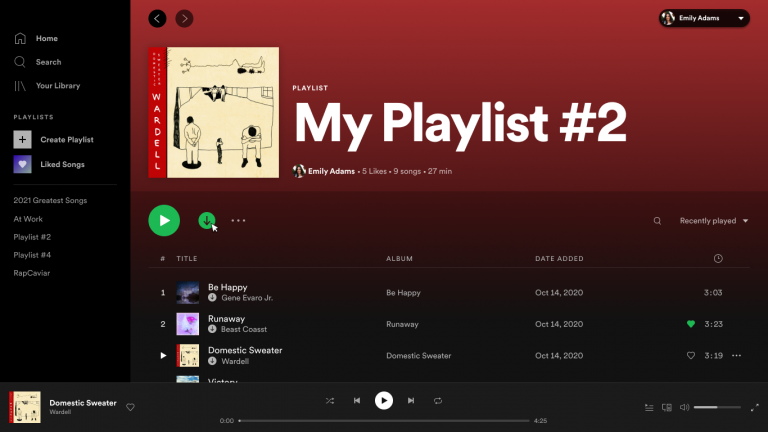
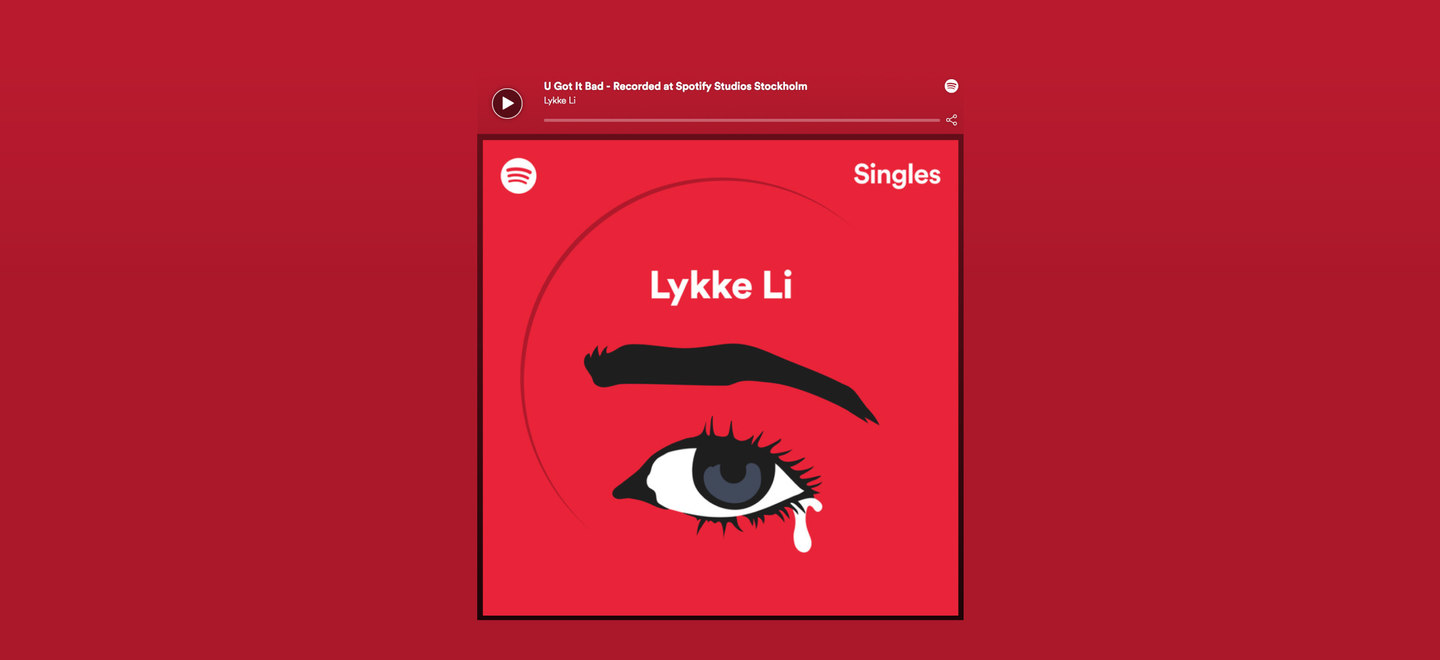

Recent Comments