
You already know that the music and podcasts you listen to serve as an incredible reflection of your interests and tastes. But did you know that you can customize your Spotify profile to match? Whether you’re streaming from your desktop or mobile, now you can update everything from your photo to your username and create a personalized music page unique to you.
Here’s how to get started.
Say cheese: How to change your Spotify profile picture
Looking to switch up your Spotify profile picture? Just keep in mind: You can’t upload any images that violate any copyright, trademark, or personal image rights. Read more about those here.
On Android and iOS smartphones and tablets:
1. Open up your Spotify app. Tap “Home,” then “Settings”—that’s the little gear icon.
2. Next, tap “View Profile.” Your profile has all kinds of cool stuff to check out, like your recently played artists, followers, and public playlists.
3. Then, tap “Edit Profile.”
4. Select “Change Photo” to do just that!
5. Choose the picture you want to use, and make sure it’s a JPEG or PNG. If you’re an iOS user, make sure the picture has a file size of less than 10 MB (but don’t sweat it, most photos you take on your phone will meet those requirements).
On desktop:
1. Click your username in the top right corner of the desktop app.
2. Hover your mouse over your profile picture and click “Change.”
3. Select the picture you want to use. Like mobile, it must be a JPEG with a maximum file size of 4 MB.
Want to keep an air of mystery? You can also remove your photo completely. On mobile, complete steps 1-4 above. But instead of adding a photo, tap “Remove Current Photo” and voila! Easy as do-re-mi. On desktop, follow steps 1 and 2. After you click “Change,” you’ll be able to remove the photo.
If you’re not seeing the option to remove, it may be because you’ve linked your Spotify account to Facebook, making your Facebook profile photo your default Spotify icon.
To separate the two, you’ll need to use the desktop app, then follow these steps:
1. In the top right corner, click the down arrow to drop down the menu, then hit “Settings.”
2. Scroll down until you see “Social.” That’s where you’ll find “Disconnect From Facebook.” Once you click that, your two accounts will be officially broken up. (Don’t worry, you can always get them back together by reconnecting in your “Settings.”)
Note: If you signed up for Spotify using your Facebook account, you can’t disconnect from it. For more information, see Spotify and Facebook.
Say my name: How to add or change your Spotify display name
If you want to use a nickname (perhaps channeling your inner Lady Gaga, Axl Rose, or Freddie Mercury, who all go by stage names), here’s how to do it on your Android or iOS smartphone:
1. Tap “Home,” then “Settings.”
2. Tap “View Profile,” then “Edit Profile.”
3. Tap your display name, then type in what you want your new display name—or secret identity—to be.
4. Once you’re done, tap “Save” and you’ll be good to go.
It’s time to shine: How to share your profile
Connecting with friends is one of the best ways to find new audio content—and we’re all about discovery. So, we’ve broken down how to share your newly updated profile so you can see what your friends are listening to.
On mobile and tablet:
1. Tap “Home,” then “Settings.”
2. Tap “View Profile.”
3. Tap the three dots (these will be horizontal on iOS and vertical on Android) in the top right. Then hit “Share.” Here, you’ll have the choice to share on a number of messaging apps, so you can spread your profile—and your great taste—far and wide.
On desktop:
1. Click your profile picture in the top right corner of the app to go to your profile.
2. Click the three horizontal dots under your name.
3. Hover your cursor over “Share,” and select your favorite sharing option.
4. Send to your fans and admirers!
Ready to get started? Open Spotify on desktop or mobile now to customize your profile and share your taste.
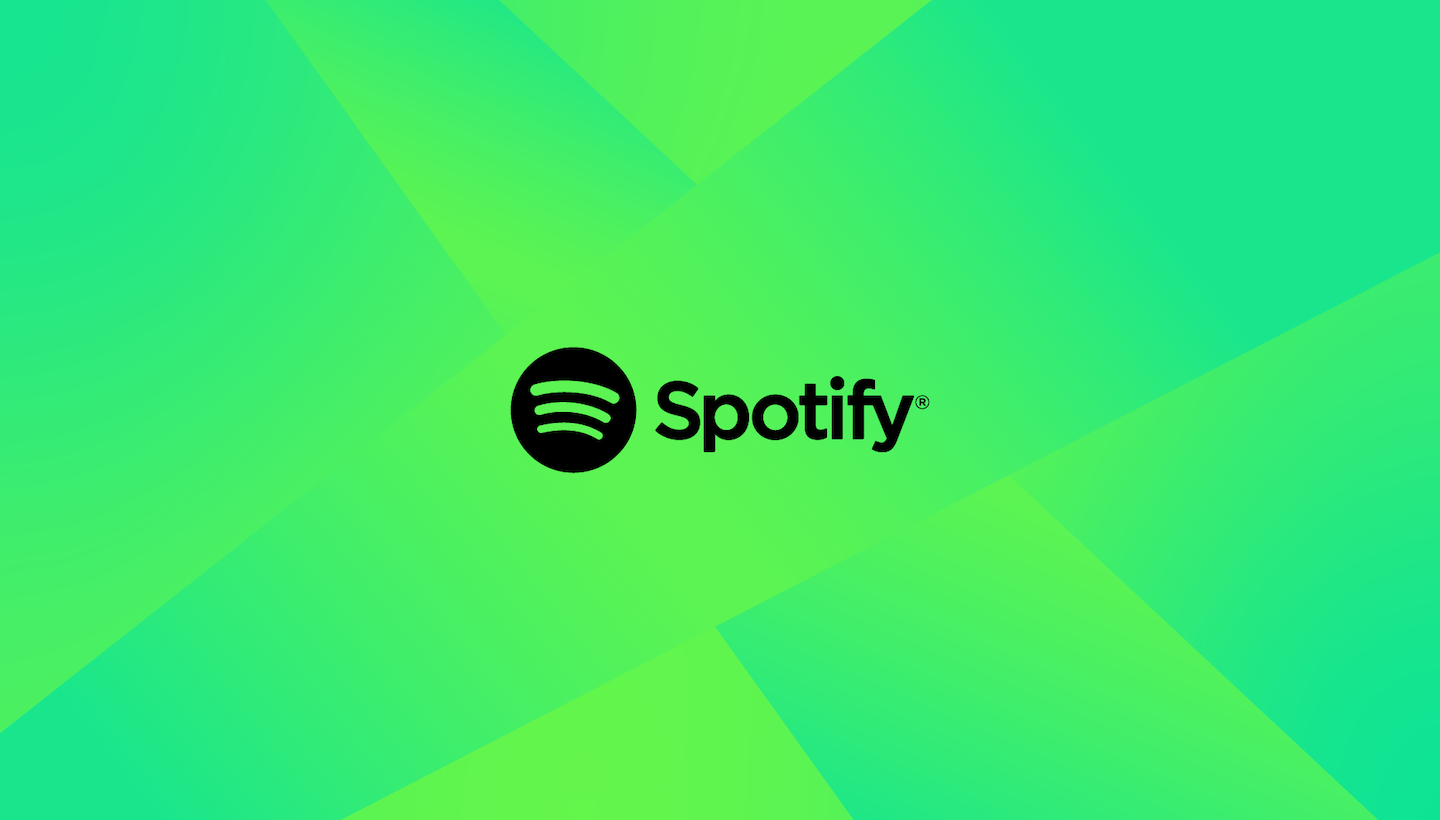









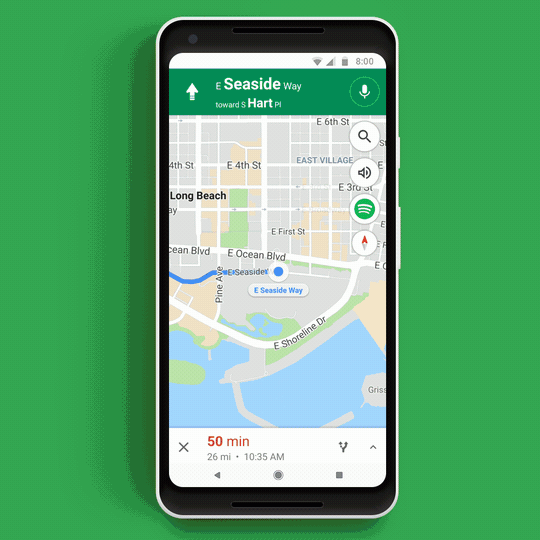
Recent Comments